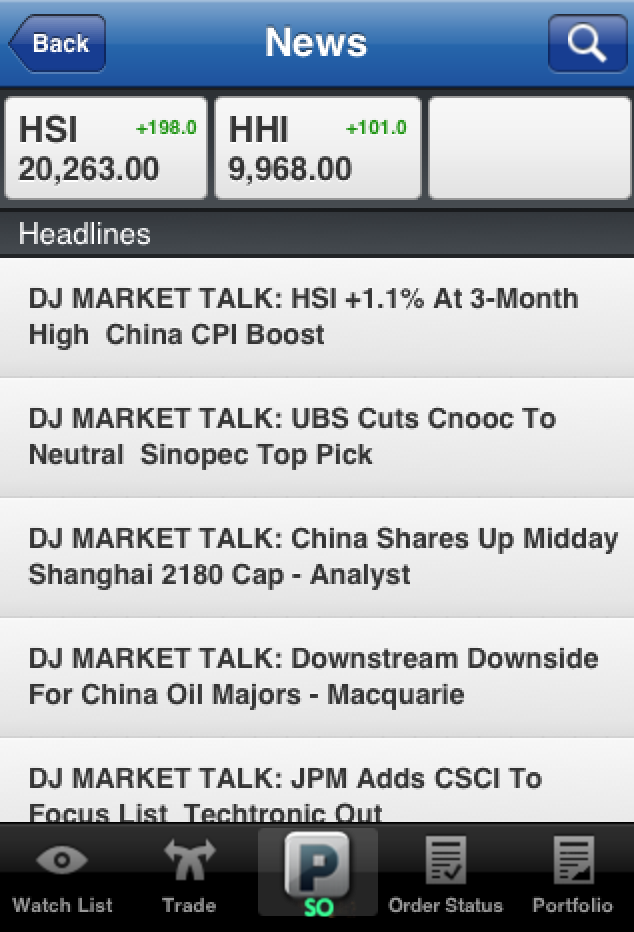Stock Options Trading Platform
HomeUser Guide
Content Page
1. Getting Started
Back to Top
Back to Top
1.1 Login
The login page will be as shown below
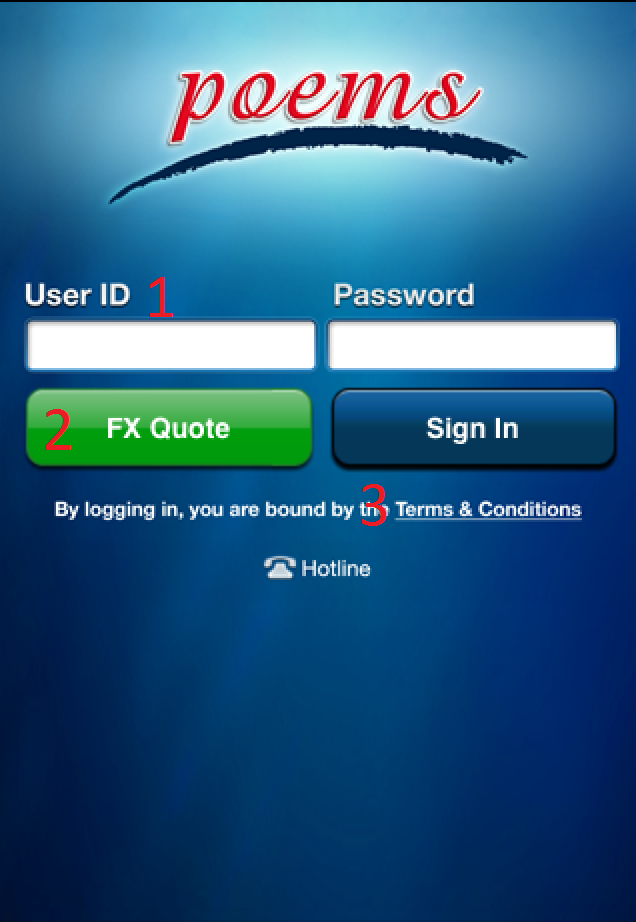
| 1. User ID, password | For user to key in the POEMS account number and password. |
| 2. FX Quote | Links to FREE Forex price quote page. |
| 2. Terms & Conditions | You must read the terms and conditions carefully before using the services. |
Back to Top
Back to Top
2. Using the System
2.1 Watchlist
Back to top
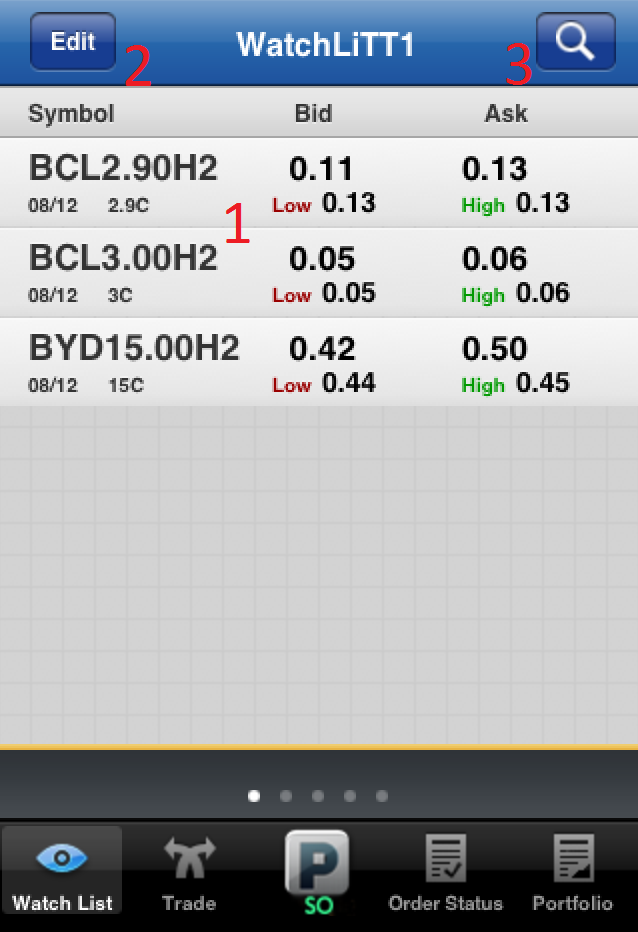
| 1. List | Displays contract name, expiry date, strike price, bid, ask, day high and day low. |
| 2. Edit | User may edit name of watch listand remove contracts. |
| 3. Add Contract | Searches contract and adds into selected watch list. |
Back to top
2.2 Trade Ticket
Back to top
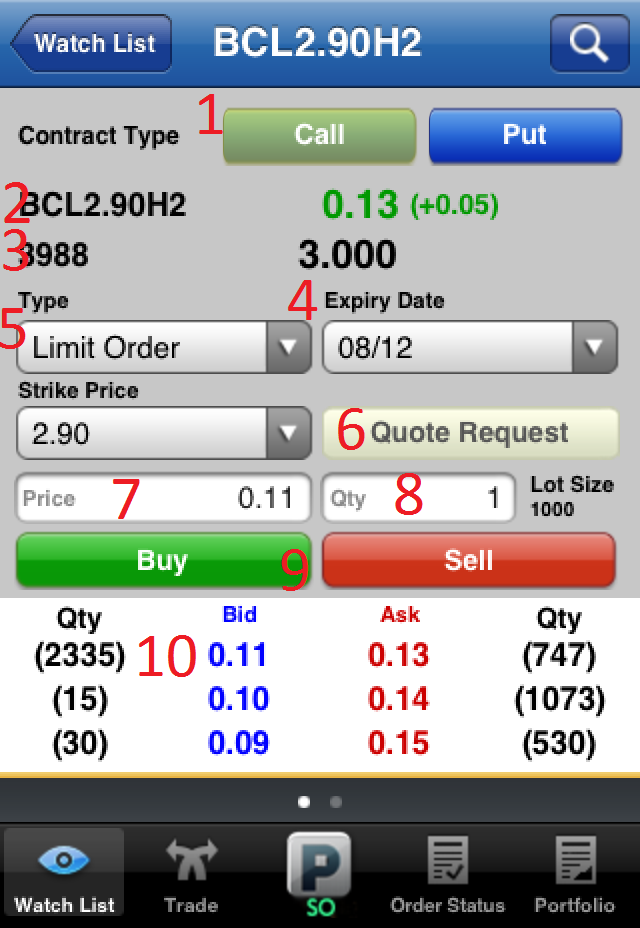
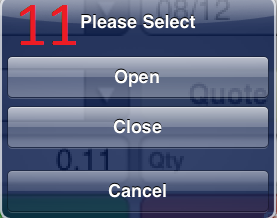
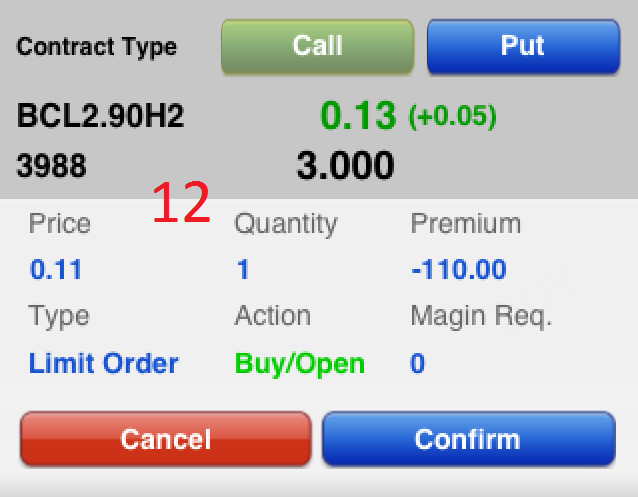
| 1. Contract Type | Switchs contract between "Call" and "Put" |
| 2. Contract Name | Shows the contact code and latest price |
| 3. Underlying | Shows the underlying stock name and latest price |
| 4. Expiry Date | selects different contract expiry date |
| 5. Strike Price | selects different contract strike price |
| 6. Quote Request | Requests for contract price quote |
| 7. Price | Enters the price of contract |
| 8. Quantity | Enters the quantity of contract |
| 9. Buy/Sell | After filling in the price and quantity, client could select "Buy" or "Sell" the contract |
| 10. Price Depth | Shows the price depth, client can swipe right to read the open price, previous close, day high, day low and turnover. |
| 11. Open/Close | selects "Open" or "Close" Position. |
| 12. Confirmation | Confirmation page for client to confirm the order before submitting |
Back to top
2.3 Order Status
Back to top
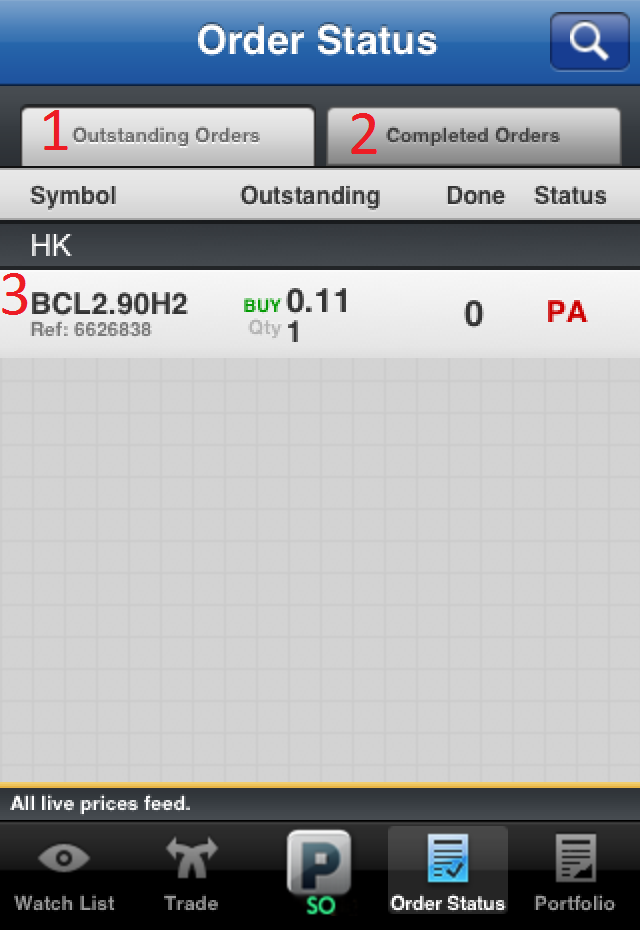
| 1. Outstanding Orders | Displays the list of orders that are submitted but not yet done. |
| 2. Completed Orders | Displays the list of orders that are completed today. |
| 3. Order List | Displays the details of the orders submitted. |
| 4. Status |
Pending Approval (PA) – the order is pending Phillip approval Done (DN) – the order is finished and done Reject (RJ) – the order is rejected Withdraw (WD) – the order is withdraw by client Order Outstanding (OS) – the order is sent to market and wait for execute Order Processing (OP) – the order is processing to send to market |
Back to top
2.4 Portfolio
Back to top
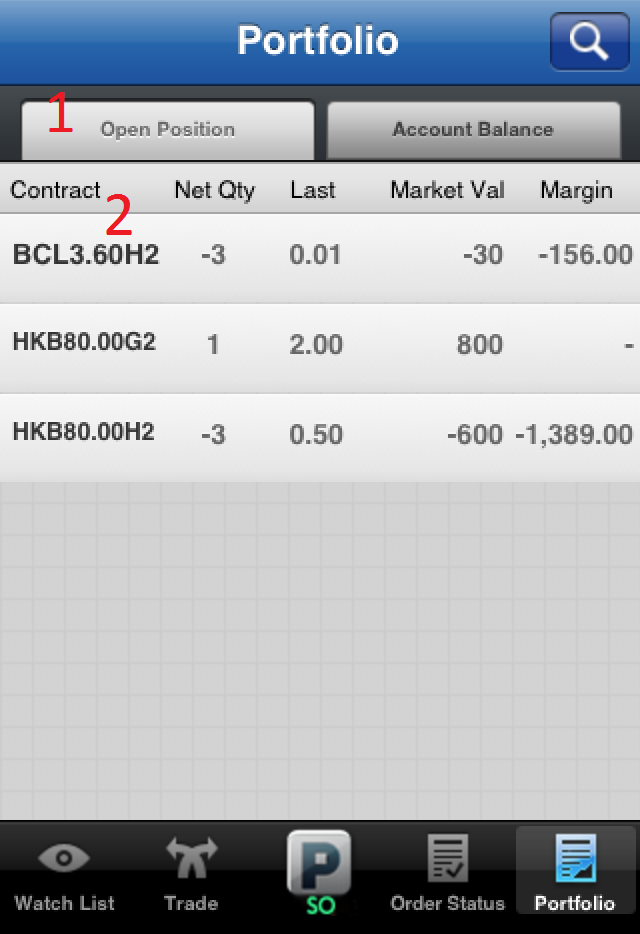
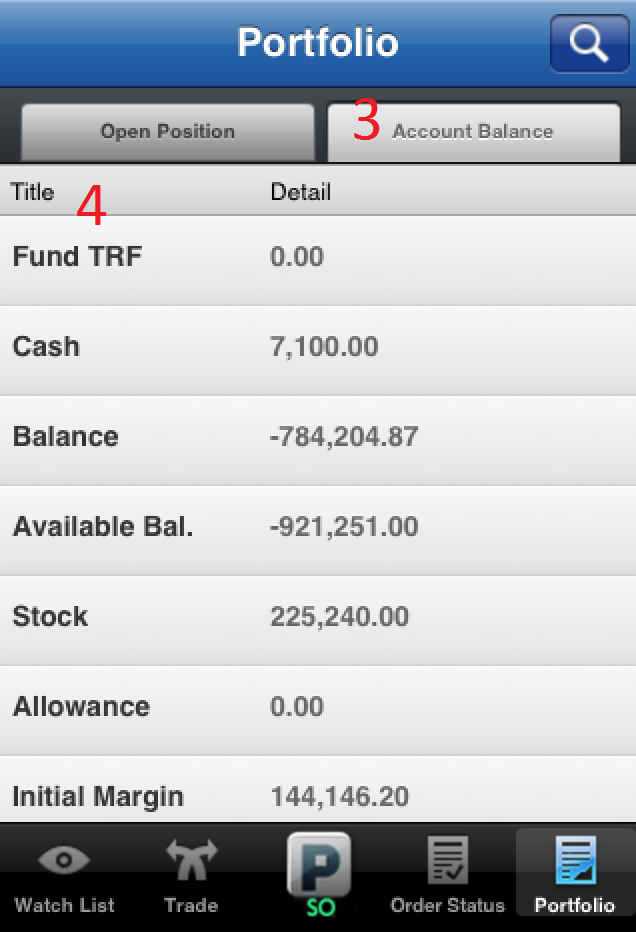
| 1. Open Position | Displays the open position. |
| 2. Order List | Shows the contracts details of your position. |
| 3. Account Balance | Displays the account balance |
| 4. Balance Details |
Fund TRF – Shows the amount transfer in/out on that day Cash – Shows the Cash in/out of contract placed Balance – Shows the total cash balance of the account Available Balance – Shows the total cash after deducting the contract’s margin Stock – Shows the market value of stock holdings Allowance – Shows the amount which allow client use for open position Initial Margin – Shows the margin required for total contracts Maintenance Margin – Shows the maintenance margin of total contracts |
Back to top
2.5 Search
Back to top

| 1. Type | To select "Call" or "Put" contracts |
| 2. Underlying | To select the Underlying contracts |
| 3. Expiry Date | To select the expiry date of the contract |
| 4. Strike Price | To select the strike price of the contract |
| 5. Add watch List | After selection, add the contract to watch list |
| 6. Trade | After selection, transfer to trade ticket page |
Back to top
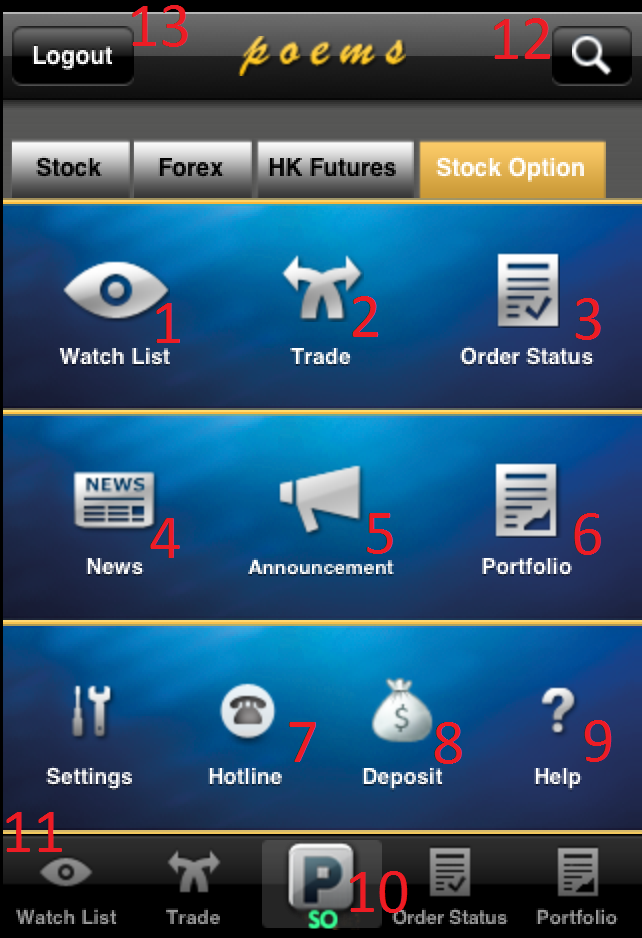
 button, it will bring you back to the menu page.
button, it will bring you back to the menu page.