Local Futures Trading Platform
HomeUser Guide
Content Page
1. Getting Started
Back to Top
Back to Top
1.1 Login
The login page will be as shown below
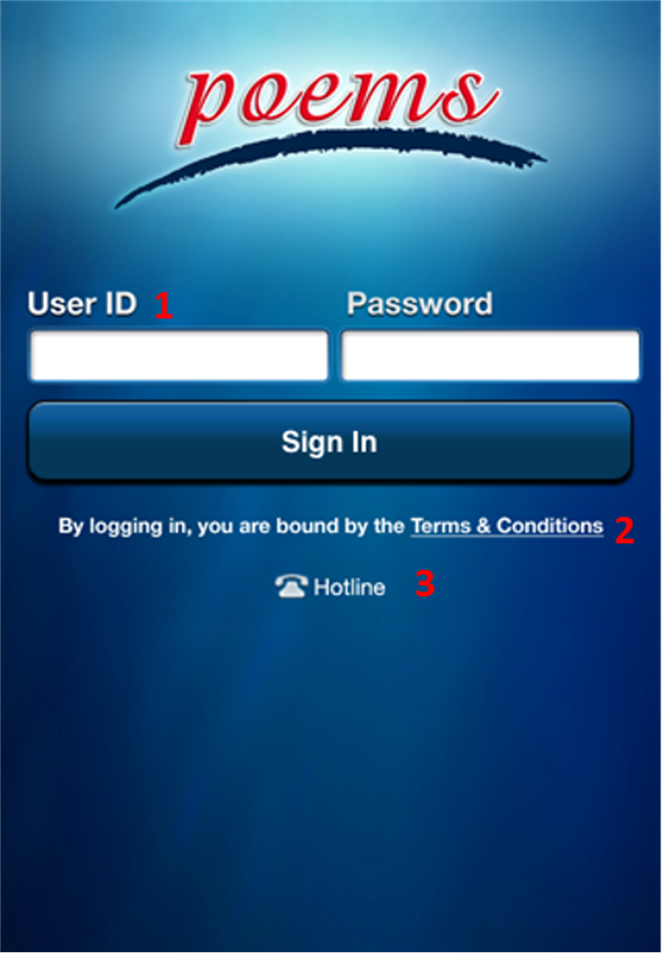
| 1. User ID, password | For user to key in the POEMS account number and password. |
| 2. Terms & Conditions | You must read the terms and conditions carefully before using the services. |
| 3. Hotline | For user to tap on the icon to call customer service hotline directly. |
Back to Top
Back to Top
2. Using the System
2.1 Watchlist
Back to top
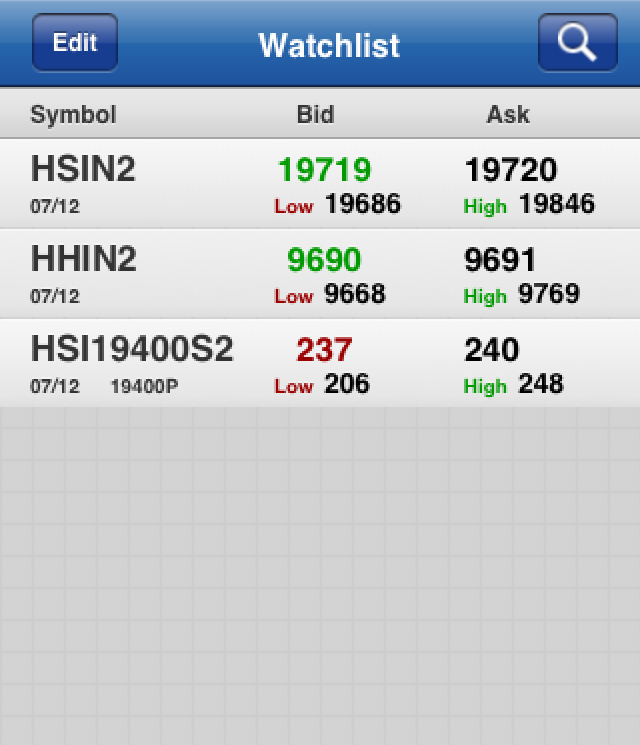
| 1. | Display Contract Name, Expiry Date, Option Contract Strike Price, Bid, Ask, Day High & Day Low |
| 2. | User may edit watch list’s name and remove contracts |
| 3. | Contract Searching |
Back to top
2.2 Trade Ticket
Back to top

| 1. | Expiry Date. |
| 2. | Strike Price* |
| 3. | Request for Quote(RFQ)* |
| 4. | Order Price |
| 5. | Order Lot |
| *only applicable for option trading | |
Back to top
2.3 Order Confirmation
Back to top
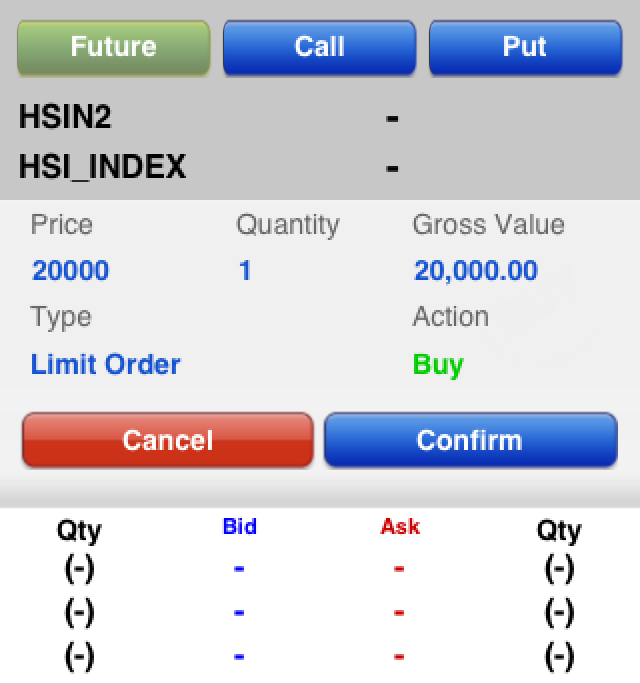
The order confirmation page is used as a confirmation check for the submitted order. The user is required to check the order input and click the Confirm button to confirm submission of order.
Back to top
2.4 Expiry Date
Back to top
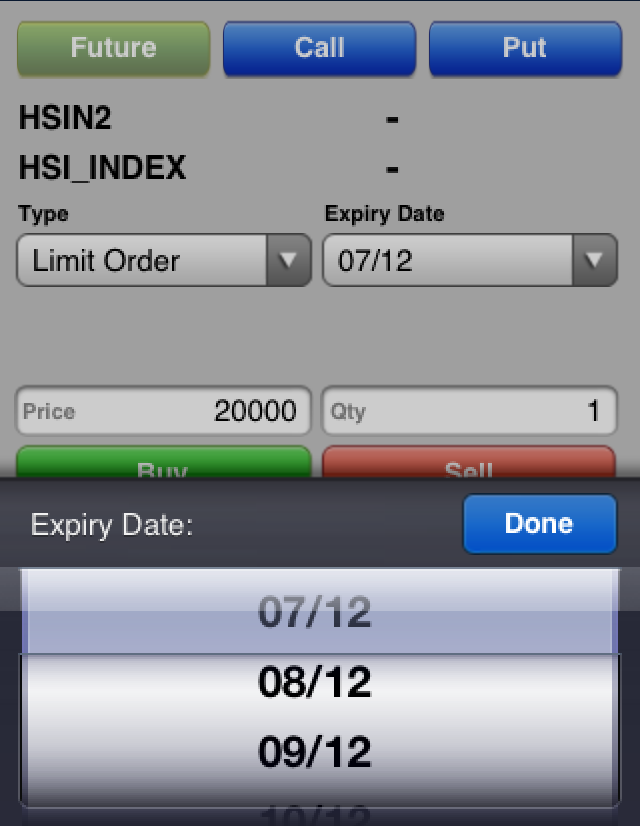
User may select the futures or option contract sorting by provided expiry dates
Back to top
2.5 Strike Price
Back to top
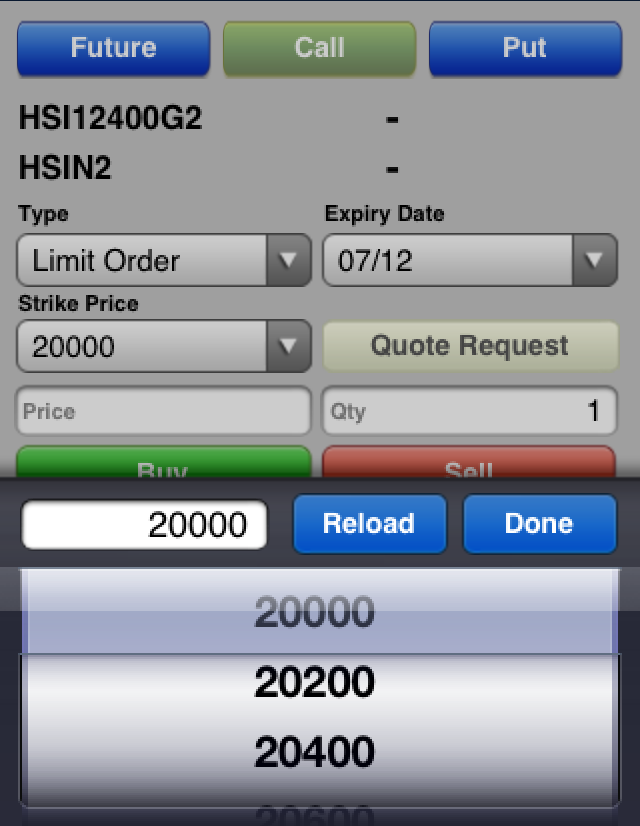
User may select option contract sorting by provided strike prices
Back to top
2.6 Order Status
Back to top
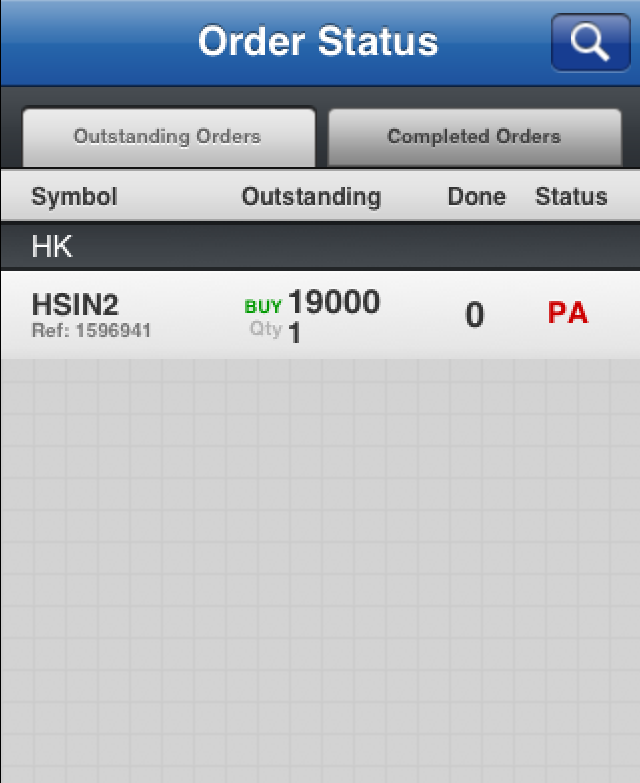
| 1. | Outstanding Orders - The outstanding orders module will display the list of orders that are submitted but not yet done. |
| 2. | Completed Orders - The completed orders module will display the list of orders that are completed today. |
| 3. | This panel will display the details of the orders submitted. |
Back to top
2.7 Portfolio
Back to top
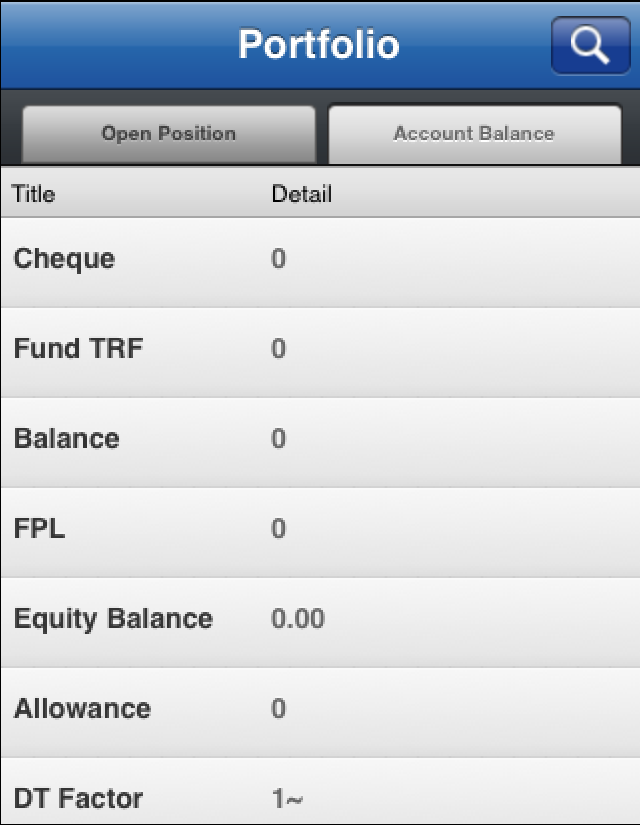
| 1. | Open Position - This module will display the open position. |
| 2. | Account Balance - This module will display the account balance. |
Back to top
2.8 Search
Back to top
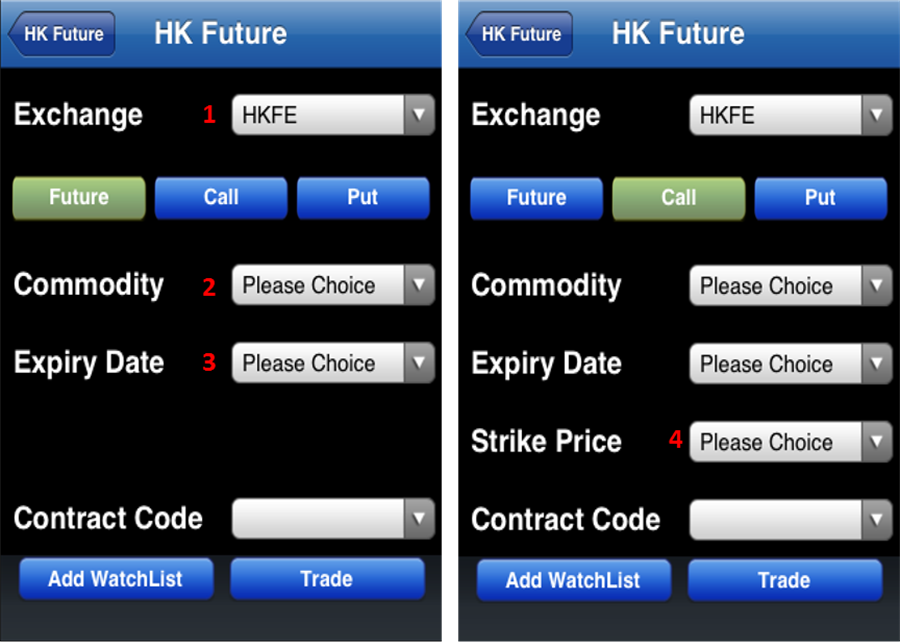
Clicking on the search will bring the user to search criteria input form.
| *only applicable for option trading | |
| 1. | Select exchange |
| 2. | Select futures or option contract |
| 3. | Select traded contract |
| 4. | Select contract expiry date |
| 5. | Select strike price for option contract * |
Back to top
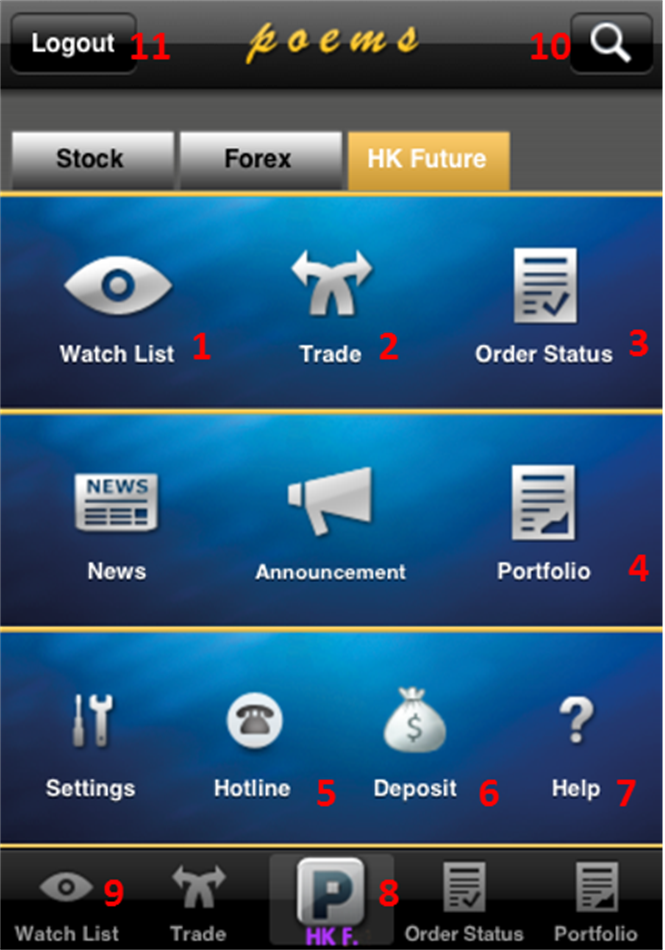
 button, it will bring you back to the menu page.
button, it will bring you back to the menu page.